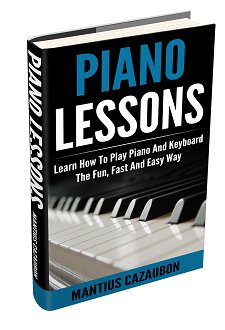Yamaha S08 - splitting the keyboard
I have a yamaha s08 and I am having problems splitting the keyboard, so that i can have half piano and half organ or strings. I can get half the keyboard to play but the other half makes no sound. Can anyone help. THE manual is not very user friendly.
Comments for Yamaha S08 - splitting the keyboard
|
||
|
||
|
||
|
||
|
||
|
||
|
||
|
||
|
||
|
||
Search This Site:

Custom Search
Recommended For You
Learn to play piano and keyboards:
Click here to learn how to play keyboards and piano (with Piano For All).
Go here to buy a Yamaha keyboard.
Check out How To Read Music Fast: A 4-Step Beginner's Guide To Reading Music Quickly And Easily.