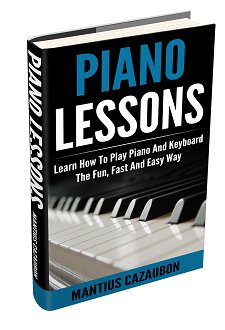Downloads for Yamaha XF8
by greg w
(louisville ky)
I accidently factory reset my Yamaha xf8. How do I download the latest performance patches and anything else I need from the internet and how do I upload it from my pc to the xf8 step by step? thanks
Comments for Downloads for Yamaha XF8
|
||
|
||
Search This Site:

Custom Search
Recommended For You
Learn to play piano and keyboards:
Click here to learn how to play keyboards and piano (with Piano For All).
Go here to buy a Yamaha keyboard.
Check out How To Read Music Fast: A 4-Step Beginner's Guide To Reading Music Quickly And Easily.